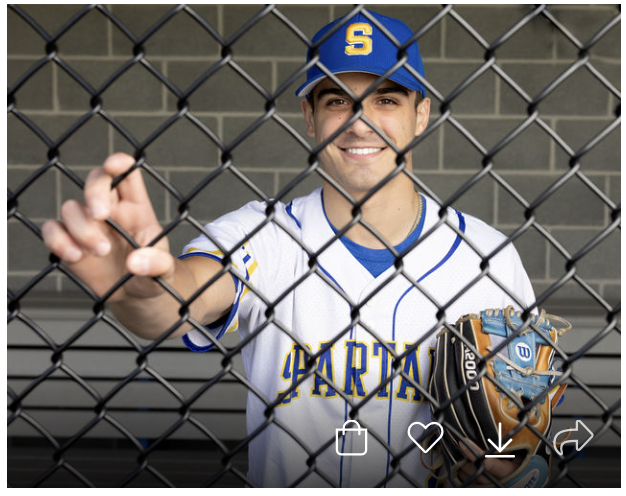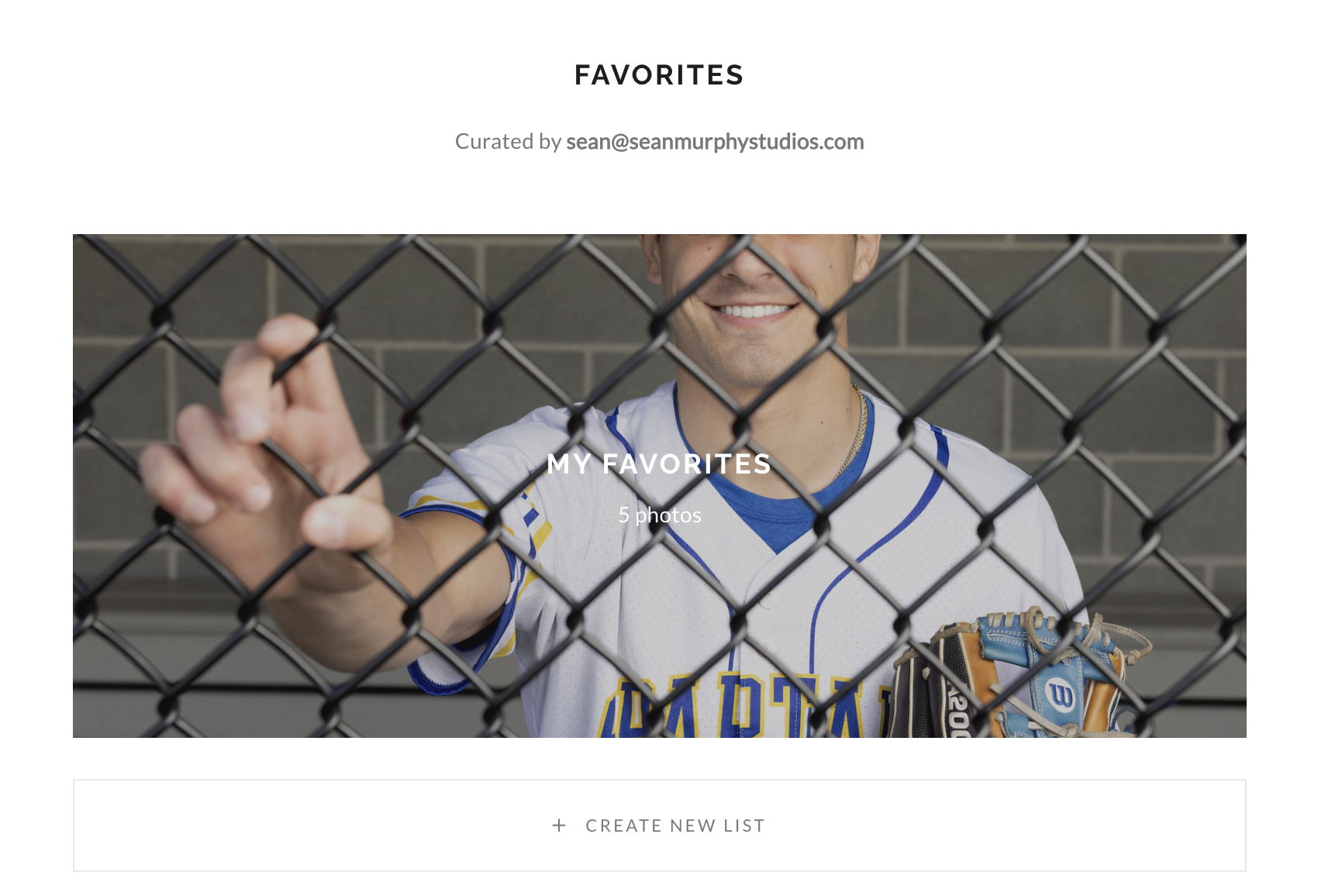Gallery Frequently Asked Questions
Buying Prints
Sharing
Favorite
Download
How do I add photos to cart?
Find the image you would like to purchase
Hover over or enlarge the image. Select the shopping bag icon to the left of the heart.
3. The shopping cart will pop up in a window. Across the top are the categories of product and underneath are the individual items to purchase.
4. If you click on the category of prints and then select gift prints, you will see the available sizes. Select a size and the quantity and then click Add to Cart.
5. Keep adding products to the shopping cart and when you are ready to check out, click View Cart as shown below. The small number 3 indicates you have three items in your cart.
6. You will see a cart summery as shown below, click Proceed to Checkout to continue.
Where do I enter a coupon code or gift card?
You can enter your coupon code or gift card on the checkout page.
Once you are on the checkout page, click on Apply a coupon or Apply a gift card under the Order Summary section.
3. Click the Apply button once you have entered the code
4. You should now see the discounts applied immediately. You can also leave us a note there if you have special requests for cropping or something else.
How do I share my whole gallery?
1. Click on the Share button on the top menu bar.
2. Select the social media platform you want to share to or copy the direct link.
3. A popup from your selected social media platform will appear.
How do I share individual photos?
Look for the image you want to share.
Hover over or enlarge the image.
Click on the Arrow icon.
4. Select the social media platform you want to share to.
How do I mark photos as favorite?
Hover over or enlarge the photo you would like to favorite. Then click on the icon.
Or click on the photo and select the heart at the top of the screen.
Enter your email address. Your email address is used to retrieve your favorites in the future.
Select the favorite list you want to add this image to. If you have created multiple lists they will appear here.
Your photo is now marked as a favorite.
How do I view my existing favorite list?
Click on the icon on the top bar.
Enter the same email you used previously to create the favorite list
You should now be logged in with your existing favorite list
How do I download all the photos?
1. Select the download icon from the top bar.
2. Fill in your email address and the 4-digit download PIN provided by the photographer if you have one, if not, they will download directly without a PIN number.
3. Select the size and sets of photos you would like to download, and click on the Start Download button.
4. Check your email for the download link. Depending on the number of photos your are downloading, the download link might take some time to generate.
How do I extract the downloaded ZIP file?
All your photos are packaged in a ZIP file. You will need to extract this ZIP file onto your computer to view the photos.
Windows PC
Right-click on the ZIP file and select Extract All from the menu.
Select a location, such as your desktop, to extract the files to.
Mac
Simply double click the ZIP file, and the images will be automatically extracted for you.
Enjoy your photos!
Third-party Programs
If your computer does not come with a built-in feature, you will need to download a third-party unzip program. If you are using a Windows PC, you can try 7-zip or WinRAR.